How to Remove Antivirdom.com Hijacker?
Antivirdom.com Hijacker Information:
Antivirdom.com is another website you should not visit. You may uncontrolably visit Antivirdom.com only in case your system is infected with Security Suite rogue application which is the denomination behind all this mess. The recurring visits of Antivirdom.com is caused by the distortion of the browser settings on your system. In fact, Antivirdom.com doesn’t contain any malicious scripts and appears like a normal website promoting some services. However, it’s the Trojan horse that hijacks your browser and drives you to Antivirdom.com. So it’s advised that you check up your system and make sure there is no hidden malware. As you know, it’s impossible that your browser always get rerouted without any reason. Browser hijack is only one symptom. Security Suite needs fraudulent websites like Antivirdom.com to achieve its main goal and persuade you into buying its alleged license. As a result, you may ofen go to Antivirdom.com/shop page without intention. Your browsing interference will become more aggressive if Security Suite still exists in your PC. To end your suffering, please use the following guide to remove Security Suite and Antivirdom.com virus as soon as possible.
Antivirdom.com Hijacker Screenshot:
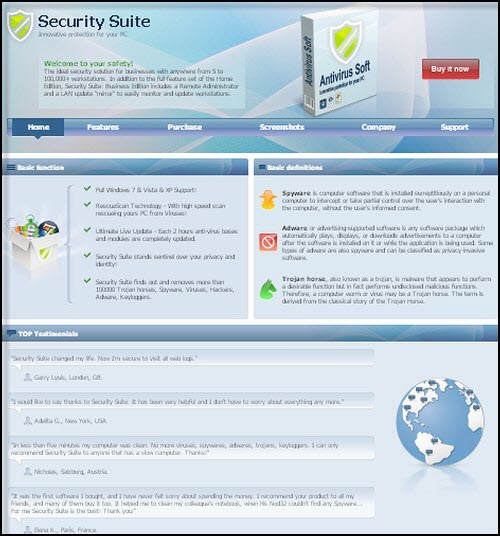
Antivirdom.com Fake Internet Warning Page Screenshot:
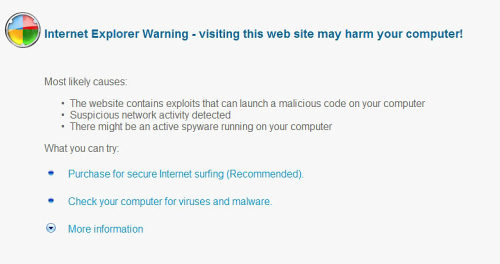
Manual Removal
Note: If you are not proficient with computer, it’s suggested that you backup your registry before manually removing Antivirdom.com Virus. And double check the entries that you are going to delete, or your computer can’t work for missing some files. In case you can’t surf the Internet, open Internet Explorer, go to “Tools”, choose “Internet options” and hit “Connections” tab. Click “LAN settings” and untick the option “Use a proxy server for your LAN”. Save all these changes. Now, you will be able to go to our website and download our removal tool to have Security Suite virus expelled for good.
The registry entries you need to delete:
HKEY_CURRENT_USER\Software\wnxmal
HKEY_CURRENT_USER\Software\Microsoft\Internet Explorer\Download “RunInvalidSignatures” = “1″
HKEY_CURRENT_USER\Software\Microsoft\Internet Explorer\PhishingFilter “Enabled” = “0″
HKEY_CURRENT_USER\Software\Microsoft\Windows\CurrentVersion\Internet Settings “ProxyOverride” = “”
HKEY_CURRENT_USER\Software\Microsoft\Windows\CurrentVersion\Internet Settings “ProxyServer” = “http=127.0.0.1:6522″
HKEY_CURRENT_USER\Software\Microsoft\Windows\CurrentVersion\Policies\Associations “LowRiskFileTypes” = “.exe”
HKEY_CURRENT_USER\Software\Microsoft\Windows\CurrentVersion\Policies\Attachments “SaveZoneInformation” = “1″
HKEY_CURRENT_USER\Software\Microsoft\Windows\CurrentVersion\Run “{random}”
HKEY_CURRENT_USER\Software\Microsoft\Windows\ShellNoRoam\MUICache “%UserProfile%\Desktop\flash_player_installer\flash_player_installer.exe”
HKEY_LOCAL_MACHINE\SOFTWARE\Microsoft\Windows\CurrentVersion\Run “{random}”
HKEY_CURRENT_USER\Software\Microsoft\Internet Explorer\Download “CheckExeSignatures” = “no”
HKEY_CURRENT_USER\Software\Microsoft\Windows\CurrentVersion\Internet Settings “ProxyEnable” =”1″
The files you need to delete:
%UserProfile%\Local Settings\Application Data\{random}\
%UserProfile%\Local Settings\Application Data\\{random}shdw.exe
Please, be aware that manual removal of Antivirdom.com Virus is a cumbersome task and can not always ensure complete removal of the malware, due to the fact that some files might be hidden or may get reanimated automatically afterwards. Moreover, lack of the required skills and even the slightest deviation from the instructions may lead to irreparable system damage. That’s why it’s strongly recommended automatic removal of Antivirdom.com Virus, which will save your time and enable avoiding any system malfunctions and guarantee the needed result.
Automatic Antivirdom.com Virus Removal:
1. Restart your computer and keep pressing F8 Key before Windows launches. Use the arrow keys to select the “Safe Mode with Networking” option, and then hit ENTER Key to continue.
2. Download Antivirdom.com Virus Remover, install it and update its database to the latest. After that, restart your computer so as to make Antivirdom.com Virus Remover fully functional. Repeat Step 1 into Safe Mode and run an Online Scan of your computer so that Antivirdom.com Virus Remover can detect all potential malware in your system.
NOTE: If you have problem installing Antivirdom.com Virus Remover, you can download this correction script, unzip it and then double click to run it. It will correct your registry settings that the virus has modified. Then double click the program and finish the installation.
3. After the Online Scan finishes, click “Details” for the malware detected to make sure that your important data are not infected and removed. Ignore or select the scan result and click “Remove” to remove the threats. Reboot your computer and let Antivirdom.com Virus Remover delete all detected virus.
4. Click to repair your corrupted registry
Why should you need to repair the registry?
As we all know, virus and Trojans modify and destroy system registry and make the computer malfunction so that the computer will not perform normally. Even if the virus and Trojans are removed, the registry is still destroyed or modified, so the computer still has problems. That’s the very reason why you need to repair the registry. At the meanwhile, some virus and Trojans leave some DLL files in the registry and this will cause strange DLL errors and affect the computer performance.
To make your computer run as perfectly as before or much faster than before:
1. Download and install Multi-Awarded Registry Tool.
2. Run a full scan of your registry.
3. Click “Repair Problems” and repair all errors detected.
After these 3 easy steps, your computer will run much faster than before within minutes!

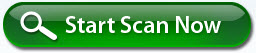
No related posts.