How to Remove Windows Update Fake Security Program?
# This article How to Remove Windows Update Virus is an article in Spyware Removal Instructions, the original author is Security-Wire.com .You can read more information in the following:
Windows Update Information:
Windows Update (also referred as WindowsUpdate) is a nefarious counterfeit PC optimization tool that presents many obvious rogue charateristics. Just like its predecessors Windows Repair, Windows Recovery and Windows Safemode badware, the intrusion of Windows Update mainly depends on Trojan horses that secretly sneak into your machine and download this malware. Well, you may fail to notice its installation on your PC, but you will soon know its existence due to its aggressive activities. There will be a great quantity of phony alerts and scan reports that keep disturbing you. You will find that your system responses so slowly, because Windows Update has taken up most of your system resources. You should be careful that those serious system problems detected by Windows Update are made up to scare you. Your computer is very healthy and does not have any problems. As a result, you should ignore its alerts and scan reports and not trust Windows Update. Sometimes, this malware may prevent you from running applications and hijack your web browsers. To make your computer work normally, you need to get rid of this malware. And there is no way for you to uninstall it from Control Panel as it’s a rogueware. But we have prepared a removal guide for you. Please stick to it and remove Windows Update upon its presence.
Manual Removal
Note: If you are not proficient with computer, it’s suggested that you backup your registry before manually removing Windows Update Rogue Anti-Spyware. And double check the entries that you are going to delete, or your computer can’t work for missing some files.
Step 1: Processes you need to end:
[random].exe
Step 2: Registry entries you need to delete:
HKEY_CURRENT_USER\Software\Microsoft\Windows\CurrentVersion\Run “[random].exe”
HKEY_CURRENT_USER\Software\Microsoft\Windows\CurrentVersion\Run “[random]“
HKEY_CURRENT_USER\Software\Microsoft\Windows\CurrentVersion\Policies\Associations “LowRiskFileTypes” = ‘/{hq:/s`s:/ogn:/uyu:/dyd:/c`u:/bnl:/ble:/sdf:/lrh:/iul:/iulm:/fhg:/clq:/kqf:/`wh:/lqf:/lqdf:/lnw:/lq2:/l2t:/v`w:/rbs:’
HKEY_CURRENT_USER\Software\Microsoft\Windows\CurrentVersion\Policies\Attachments “SaveZoneInformation” = ’1′
HKEY_CURRENT_USER\Software\Microsoft\Internet Explorer\Download “CheckExeSignatures” = ‘no’
HKEY_CURRENT_USER\Software\Microsoft\Internet Explorer\Main “Use FormSuggest” = ‘yes’
HKEY_CURRENT_USER\Software\Microsoft\Windows\CurrentVersion\Internet Settings “WarnonBadCertRecving” = ’0′
HKEY_CURRENT_USER\Software\Microsoft\Windows\CurrentVersion\Policies\System “DisableTaskMgr” = ’1′
Step 3: Files you need to delete:
%Documents and Settings%\All Users\Application Data\[random]
%Documents and Settings%\All Users\Application Data\[random].exe
%Documents and Settings%\All Users\Application Data\[random].dll
%Documents and Settings%\[User Name]\Desktop\Windows Update.lnk
%Documents and Settings%\[User Name]\Start Menu\Programs\Windows Update
%Documents and Settings%\[User Name]\Start Menu\Programs\Windows Update\Windows Update.lnk
%Documents and Settings%\[User Name]\Start Menu\Programs\Windows Update\Uninstall Windows Update.lnk
Please, be aware that manual removal of Windows Update Rogue Anti-Spyware is a cumbersome task and can not always ensure complete removal of the malware, due to the fact that some files might be hidden or may get reanimated automatically afterwards. Moreover, lack of the required skills and even the slightest deviation from the instructions may lead to irreparable system damage. That’s why it’s strongly recommended automatic removal of Windows Update Rogue Anti-Spyware, which will save your time and enable avoiding any system malfunctions and guarantee the needed result.
Automatic Windows Update Rogue Anti-Spyware Removal:
1. Restart your computer and keep pressing F8 Key before Windows launches. Use the arrow keys to select the “Safe Mode with Networking” option, and then hit ENTER Key to continue.
2. Download Windows Update Remover, install it and update its database to the latest. After that, restart your computer so as to make Windows Update Remover fully functional. Repeat Step 1 into Safe Mode and run an Online Scan of your computer so that Windows Update Remover can detect all potential malware in your system.
NOTE: If you have problem installing Windows Update Remover, you can download this correction script, unzip it and then double click to run it. It will correct your registry settings that the virus has modified. Then double click the program and finish the installation.
3. After the Online Scan finishes, click “Details” for the malware detected to make sure that your important data are not infected and removed. Ignore or select the scan result and click “Remove” to remove the threats. Reboot your computer and let Windows Update Remover delete all detected virus.
4. Click to repair your corrupted registry
Why should you need to repair the registry?
As we all know, virus and Trojans modify and destroy system registry and make the computer malfunction so that the computer will not perform normally. Even if the virus and Trojans are removed, the registry is still destroyed or modified, so the computer still has problems. That’s the very reason why you need to repair the registry. At the meanwhile, some virus and Trojans leave some DLL files in the registry and this will cause strange DLL errors and affect the computer performance.
To make your computer run as perfectly as before or much faster than before:
1. Download and install Multi-Awarded Registry Tool.
2. Run a full scan of your registry.
3. Click “Repair Problems” and repair all errors detected.
After these 3 easy steps, your computer will run much faster than before within minutes!

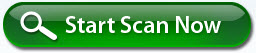
Related posts: