How to Remove Advanced Virus Protection Rogue Anti-Spyware?
# This article How to Remove Advanced Virus Protection Virus is an article in Spyware Removal Instructions, the original author is Security-Wire.com .You can read more information in the following:
Advanced Virus Protection Information:
Advanced Virus Protection (also known as AdvancedVirusProtection) is a rogue security application designed to swindle your money. Advanced Virus Remover infiltrates into your system thru system vulnerabilities with the help of Trojans. Once installed, Advanced Virus Protection will supposedly scan your system and give a list of virus and then will claim that you must purchase Advanced Virus Protection to remove those virus. The scan results are of course fake. Moreover, Advanced Virus Protection will also slow down your computer performance, disable security software and hijack Internet Explorer browser. If you find your computer is infected by remove this rogue program, please remove Advanced Virus Protection from your computer.
Advanced Virus Protection Screenshot:

Manual Removal
Note: If you are not proficient with computer, it’s suggested that you backup your registry before manually removing Advanced Virus Protection Rogue Anti-Spyware. And double check the entries that you are going to delete, or your computer can’t work for missing some files.
Step 1: End its process by opening Task Manager.
Advanced Virus Protection.exe
Uninstall.exe
sdra64.exe
Step 2: The registry entries you need to delete:
HKEY_LOCAL_MACHINE\SOFTWARE\Advanced Virus Protection
HKEY_LOCAL_MACHINE\SOFTWARE\Microsoft\Windows\CurrentVersion\Uninstall\Advanced Virus Protection
Step 3: Files you need to delete:
Advanced Virus Protection.exe
Uninstall.exe
sdra64.exe
Please, be aware that manual removal of Advanced Virus Protection Rogue Anti-Spyware is a cumbersome task and can not always ensure complete removal of the malware, due to the fact that some files might be hidden or may get reanimated automatically afterwards. Moreover, lack of the required skills and even the slightest deviation from the instructions may lead to irreparable system damage. That’s why it’s strongly recommended automatic removal of Advanced Virus Protection Rogue Anti-Spyware, which will save your time and enable avoiding any system malfunctions and guarantee the needed result.
Automatic Advanced Virus Protection Rogue Anti-Spyware Removal:
1. Restart your computer and keep pressing F8 Key before Windows launches. Use the arrow keys to select the “Safe Mode with Networking” option, and then hit ENTER Key to continue.
2. Download Advanced Virus Protection Virus Remover, install it and update its database to the latest. After that, restart your computer so as to make Advanced Virus Protection Virus Remover fully functional. Repeat Step 1 into Safe Mode and run an Online Scan of your computer so that Advanced Virus Protection Virus Remover can detect all potential malware in your system.
NOTE: If you have problem installing Advanced Virus Protection Virus Remover, you can download this correction script, unzip it and then double click to run it. It will correct your registry settings that the virus has modified. Then double click the program and finish the installation.
3. After the Online Scan finishes, click “Details” for the malware detected to make sure that your important data are not infected and removed. Ignore or select the scan result and click “Remove” to remove the threats. Reboot your computer and let Advanced Virus Protection Virus Remover delete all detected virus.
4. Click to repair your corrupted registry
Why should you need to repair the registry?
As we all know, virus and Trojans modify and destroy system registry and make the computer malfunction so that the computer will not perform normally. Even if the virus and Trojans are removed, the registry is still destroyed or modified, so the computer still has problems. That’s the very reason why you need to repair the registry. At the meanwhile, some virus and Trojans leave some DLL files in the registry and this will cause strange DLL errors and affect the computer performance.
To make your computer run as perfectly as before or much faster than before:
1. Download and install Multi-Awarded Registry Tool.
2. Run a full scan of your registry.
3. Click “Repair Problems” and repair all errors detected.
After these 3 easy steps, your computer will run much faster than before within minutes!

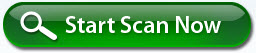
Related posts: