How to Remove Antivirus Action Rogue Anti-Spyware?
# This article How to Remove Antivirus Action Virus is an article in Spyware Removal Instructions, the original author is Security-Wire.com .You can read more information in the following:
Antivirus Action Information:
Antivirus Action (also known as AntivirusAction) is an aggressive rogue antivirus designed to deprive you of some money. Though Antivirus Action appears like a legitimate application, it turns out to be a typical rogueware. Once running, Antivirus Action will perform its fake scanner and deliberately display falsified scan results. What’s more, it keeps producing a large number of security warnings on your desktop. Antivirus Action usually infiltrates into your computer thru Trojan horses when you visit some websites embedded with malicious code. Once inside, Antivirus Action will immediately change your system settings to force your system to load its processes when starting up. Once all are done, Antivirus Action will automatically run whenever your computer runs. Besides falsified scan results and popup alerts, your browsers will be hijacked by fake Internet warning and rerouted to its affiliated websites which sells Antivirus Action licenses. Instead of being helpful to your PC, Antivirus Action is a big problem to your computer security. Don’t hesitate to use the following removal guide to remove Antivirus Action once it appears on your PC.
Antivirus Action Screenshot:

Manual Removal
Note: If you are not proficient with computer, it’s suggested that you backup your registry before manually removing Antivirus Action Rogue Anti-Spyware. And double check the entries that you are going to delete, or your computer can’t work for missing some files.
Step 1: End the following processes:
%UserProfile%\Local Settings\Application Data\[random characters]\[random characters]agnz.exe
Step 2: Registry entries you need to delete:
HKEY_CURRENT_USER\Software\Antivirus Action
HKEY_LOCAL_MACHINE\Software\Microsoft\Windows\CurrentVersion\Run “Antivirus Action”
HKEY_LOCAL_MACHINE\SOFTWARE\Microsoft\Windows\CurrentVersion\Uninstall\Antivirus Action
HKEY_CURRENT_USER\Software\[random characters]
HKEY_CURRENT_USER\Software\Microsoft\Internet Explorer\PhishingFilter “Enabled” = “0”
HKEY_CURRENT_USER\Software\Microsoft\Windows\CurrentVersion\Internet Settings “ProxyOverride” = “”
HKEY_CURRENT_USER\Software\Microsoft\Windows\CurrentVersion\Internet Settings “ProxyServer” = “http=127.0.0.1:33921″
HKEY_CURRENT_USER\Software\Microsoft\Windows\CurrentVersion\Internet Settings “ProxyEnable” = “1”
HKEY_CURRENT_USER\Software\Microsoft\Windows\CurrentVersion\Run “[random characters] gnz.exe”
HKEY_LOCAL_MACHINE\SOFTWARE\Microsoft\Windows\CurrentVersion\Run “[random characters]agnz.exe”
Step 3: Files you need to delete:
%Documents and Settings%\All Users\Start Menu\Programs\Antivirus Action
%Documents and Settings%\All Users\Desktop\Antivirus Action.lnk
%Documents and Settings%\All Users\Application Data\Antivirus Action
%UserProfile%\Local Settings\Application Data\[random characters]\[random characters]agnz.exe
Please, be aware that manual removal of Antivirus Action Rogue Anti-Spyware is a cumbersome task and can not always ensure complete removal of the malware, due to the fact that some files might be hidden or may get reanimated automatically afterwards.Moreover, lack of the required skills and even the slightest deviation from the instructions may lead to irreparable system damage. That’s why it’s strongly recommended automatic removal of Antivirus Action Rogue Anti-Spyware, which will save your time and enable avoiding any system malfunctions and guarantee the needed result.
Automatic Antivirus Action Rogue Anti-Spyware Removal:
1. Restart your computer and keep pressing F8 Key before Windows launches. Use the arrow keys to select the “Safe Mode with Networking” option, and then hit ENTER Key to continue.
2. Download Antivirus Action Remover, install it and update its database to the latest. After that, restart your computer so as to make Antivirus Action Remover fully functional. Repeat Step 1 into Safe Mode and run an Online Scan of your computer so that Antivirus Action Remover can detect all potential malware in your system.
NOTE: If you have problem installing Antivirus Action Remover, you can download this correction script, unzip it and then double click to run it. It will correct your registry settings that the virus has modified. Then double click the program and finish the installation.
3. After the Online Scan finishes, click “Details” for the malware detected to make sure that your important data are not infected and removed. Ignore or select the scan result and click “Remove” to remove the threats. Reboot your computer and let Antivirus Action Remover delete all detected virus.
4. Click to repair your corrupted registry
Why should you need to repair the registry?
As we all know, virus and Trojans modify and destroy system registry and make the computer malfunction so that the computer will not perform normally. Even if the virus and Trojans are removed, the registry is still destroyed or modified, so the computer still has problems. That’s the very reason why you need to repair the registry. At the meanwhile, some virus and Trojans leave some DLL files in the registry and this will cause strange DLL errors and affect the computer performance.
To make your computer run as perfectly as before or much faster than before:
1. Download and install Multi-Awarded Registry Tool.
2. Run a full scan of your registry.
3. Click “Repair Problems” and repair all errors detected.
After these 3 easy steps, your computer will run much faster than before within minutes!

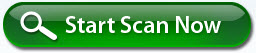
Related posts:
Step by Step Remove Antispydot.com Hijacker/Virus Guide | Security-Wire.com on October 19th, 2010
[…] is a website promoting an aggressive rogue application known as Antivirus Action. Since it’s a browser hijacker, Antispydot.com should have close relationship with its […]