How to Remove Total Win 7 Security Rogue Anti-Spyware?
# This article How to Remove Total Win 7 Security Virus is an article in Spyware Removal Instructions, the original author is Security-Wire.com .You can read more information in the following:
Total Win 7 Security Information:
Total Win 7 Security is an infamous rogue anti-spyware that hails from the Windows Defender 2010 malware family. Most of the time, Total Win 7 Security comes from fake online scanners, fake video websites or bundled with other malware. Once active, Total Win 7 Security will modify and create new registry entries to distort system functioning and launching unnatural executables when you boot into Windows. Total Win 7 Security also imitate a system scan and display numerous infections unless you purchase its full version in order to remove infections that don’t even exist. That is nothing more but a scam. Moreover, Total Win 7 Security blocks legit antivirus and anti-spyware programs in order to protect itself. If your computer is infected by this fake anti-spyware, please follow the removal guides below to remove Total Win 7 Security either manually for free or with an automatic removal tool.
Manual Removal
Note: If you are not proficient with computer, it’s suggested that you backup your registry before manually removing Total Win 7 Security Rogue Anti-Spyware. And double check the entries that you are going to delete, or your computer can’t work for missing some files.
Step 1: End its process by openning Task Manager.
ave.exe
Step 2: The files you need to delete:
%UserProfile%\AppData\Local\ave.exe
Step 3: The registry entries you need to delete:
HKEY_CURRENT_USER\Software\Classes\.exe\shell\open\command “(Default)” = “%UserProfile%\Local Settings\Application Data\ave.exe” /START “%1″ %*
HKEY_CURRENT_USER\Software\Classes\secfile\shell\open\command “(Default)” = “%UserProfile%\Local Settings\Application Data\ave.exe” /START “%1″ %*
HKEY_CLASSES_ROOT\.exe\shell\open\command “(Default)” = “%UserProfile%\Local Settings\Application Data\ave.exe” /START “%1″ %*
HKEY_CLASSES_ROOT\secfile\shell\open\command “(Default)” = “%UserProfile%\Local Settings\Application Data\ave.exe” /START “%1″ %*
HKEY_LOCAL_MACHINE\SOFTWARE\Clients\StartMenuInternet\FIREFOX.EXE\shell\open\command “(Default)” = “%UserProfile%\Local Settings\Application Data\ave.exe” /START “%Program Files%\Mozilla Firefox\firefox.exe”
HKEY_LOCAL_MACHINE\SOFTWARE\Clients\StartMenuInternet\FIREFOX.EXE\shell\safemode\command “(Default)” = “%UserProfile%\Local Settings\Application Data\ave.exe” /START “%Program Files%\Mozilla Firefox\firefox.exe” -safe-mode
HKEY_LOCAL_MACHINE\SOFTWARE\Clients\StartMenuInternet\IEXPLORE.EXE\shell\open\command “(Default)” = “%UserProfile%\Local Settings\Application Data\ave.exe” /START “%Program Files%\Internet Explorer\iexplore.exe”
HKEY_LOCAL_MACHINE\SOFTWARE\Microsoft\Security Center “AntiVirusOverride” = “1″
HKEY_LOCAL_MACHINE\SOFTWARE\Microsoft\Security Center “FirewallOverride” = “1″
Please, be aware that manual removal of Total Win 7 Security Rogue Anti-Spyware is a cumbersome task and can not always ensure complete removal of the malware, due to the fact that some files might be hidden or may get reanimated automatically afterwards. Moreover, manual interference of this kind may cause damage to the system. That’s why it’s strongly recommended automatic removal of Total Win 7 Security Rogue Anti-Spyware, which will save your time and enable avoiding any system malfunctions and guarantee the needed result.
Automatic Total Win 7 Security Rogue Anti-Spyware Removal:
1. Restart your computer and keep pressing F8 Key before Windows launches. Use the arrow keys to select the “Safe Mode with Networking” option, and then hit ENTER Key to continue.
2. Download Total Win 7 Security Virus Remover , install it and update its database to the latest. After that, restart your computer so as to make Total Win 7 Security Virus Remover fully functional. Repeat Step 1 into Safe Mode and run an Online Scan of your computer so that Total Win 7 Security Virus Remover can detect all potential malware in your system.
NOTE: If you have problem installing Total Win 7 Security Virus Remover, you can download this correction script, unzip it and then double click to run it. It will correct your registry settings that the virus has modified. Then double click the program and finish the installation.
3. After the Online Scan finishes, click “Details” for the malware detected to make sure that your important data are not infected and removed. Ignore or select the scan result and click “Remove” to remove the threats. Reboot your computer and let Total Win 7 Security Virus Remover delete all detected virus.
4. Click to repair your corrupted registry
Why should you need to repair the registry?
As we all know, virus and Trojans modify and destroy system registry and make the computer malfunction so that the computer will not perform normally. Even if the virus and Trojans are removed, the registry is still destroyed or modified, so the computer still has problems. That’s the very reason why you need to repair the registry. At the meanwhile, some virus and Trojans leave some DLL files in the registry and this will cause strange DLL errors and affect the computer performance.
To make your computer run as perfectly as before or much faster than before:
1. Download and install Multi-Awarded Registry Tool.
2. Run a full scan of your registry.
3. Click “Repair Problems” and repair all errors detected.
After these 3 easy steps, your computer will run much faster than before within minutes!

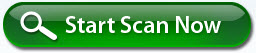
Related posts:
Tweets that mention Step by Step Remove Total Win 7 Security Guide | Spyware Removal Guides -- Topsy.com on April 29th, 2010
[…] This post was mentioned on Twitter by Spyware Lady, Tom Lee. Tom Lee said: Remove Total Win 7 Security Rogue Anti-Spyware http://security-wire.com/04/how-to-remove-total-win-7-security-rogue-anti-spyware.html […]